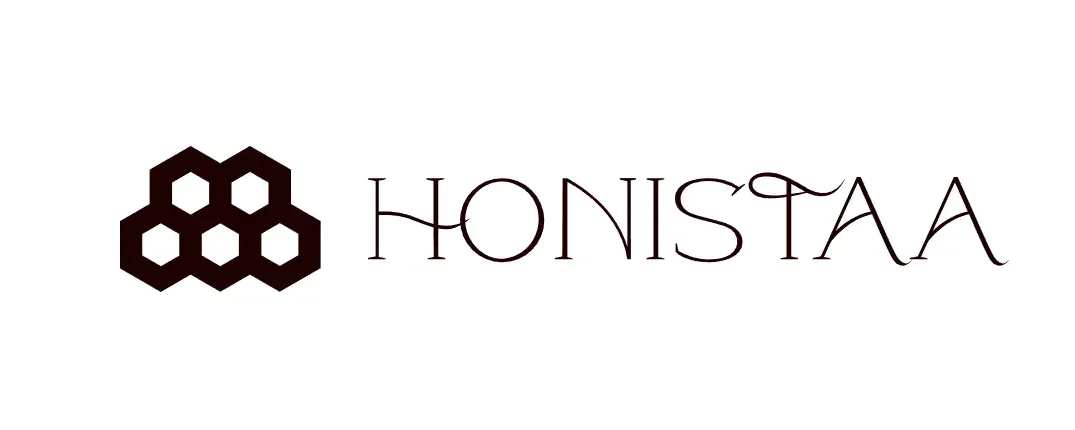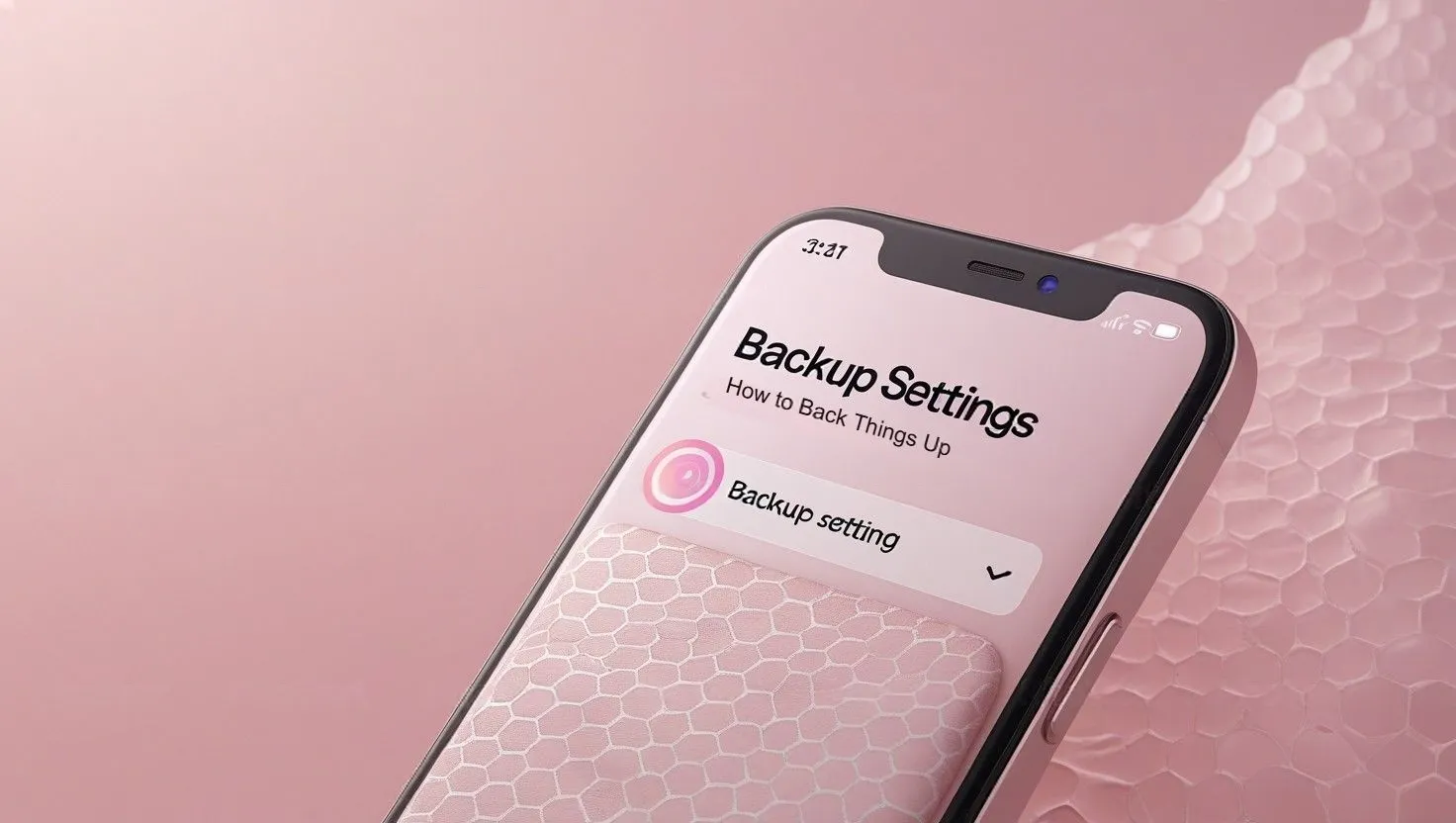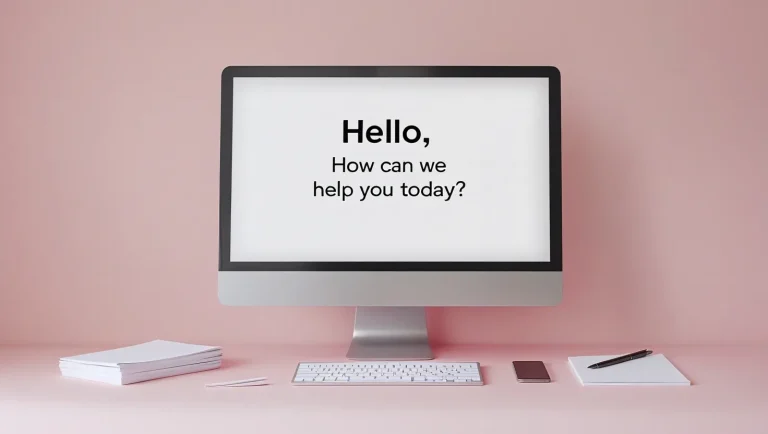Can You Back Up and Restore Your Honista Settings? Yep, Here’s How
If you’ve ever messed around with Honista, you probably know it lets you tweak a lot more stuff than the regular Instagram app. And once you’ve got everything set up the way you like, the last thing you want is to lose it all when you switch phones or update the app.
The good news? You can back up your settings. And restoring them later is pretty simple too. Here’s how to do it without overthinking.
How to Back Things Up
Open Honista
Just launch the Honista app like you normally do.
Go to Settings
Tap your profile pic, then hit those three lines in the top corner. From there, scroll down and tap on “Settings.”
Look for Backup Options
There should be a part called “Backup and Restore” (or something close to that). That’s where the magic happens.
Start the Backup
Tap “Backup Settings.” It’ll ask where you want to save everything. You can pick your phone’s storage, an SD card, or even something like Google Drive if that option’s there.
Save It
Once you’ve picked where to save it, confirm the backup and let the app do its thing. It’ll store your setup so you don’t have to redo everything later.
How to Bring It All Back
Install Honista Again (if needed)
If you’ve got a new phone or reinstalled the app, just make sure you have the latest version.
Open the App and Go to Settings
Same steps as before — profile, menu, settings.
Go to the Restore Option
In the “Backup and Restore” section, tap “Restore Settings.”
Pick the File You Saved
Find the file you backed up earlier and select it.
Restore Everything
Confirm that you want to restore it. Once it’s done, all your stuff should be back layouts, preferences, whatever you had before.
A Quick Tip
It is worth backing things up once in a while especially before making changes to your phone or updating the app because that way if something goes sideways then you’re not starting from scratch.
Want to explore more features? Check out our Honista v10.3 video walkthrough to see secret settings and tips in action, including Ghost Mode, backups, and more.
Conclusion
Backing up your Honista setup isn’t hard, and it can save you a lot of time later. Just take a couple minutes to do it and you’ll thank yourself down the road.